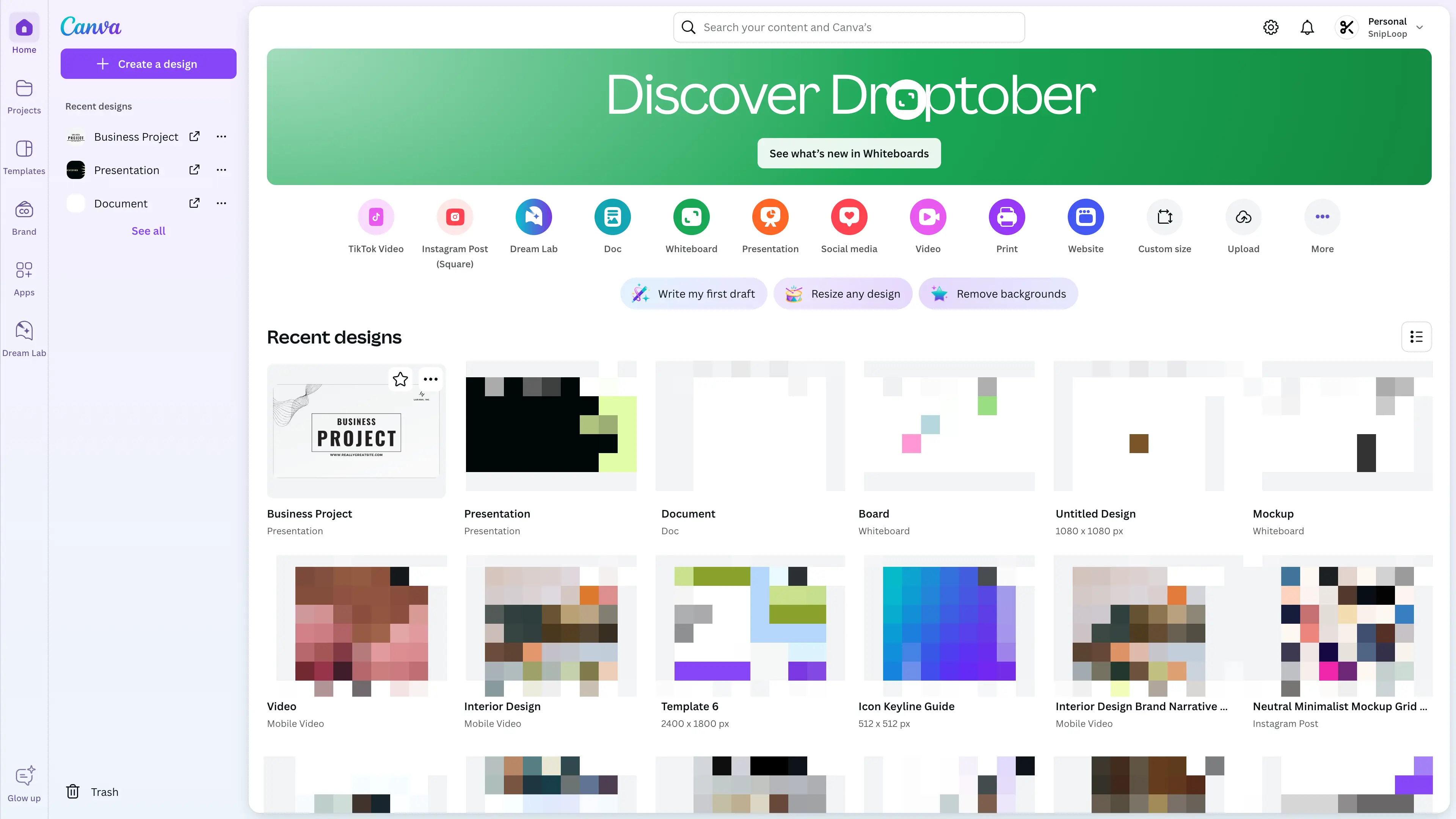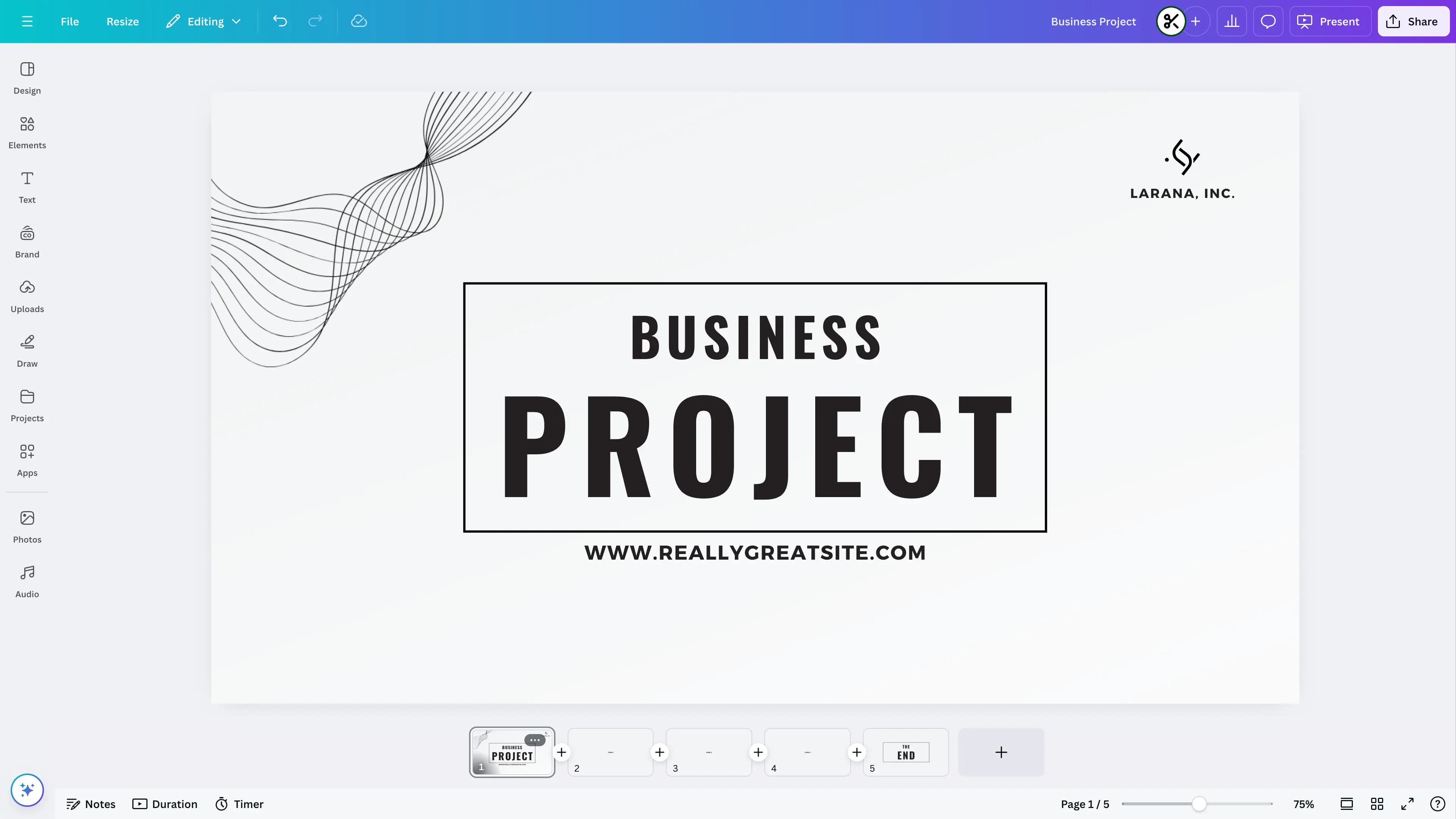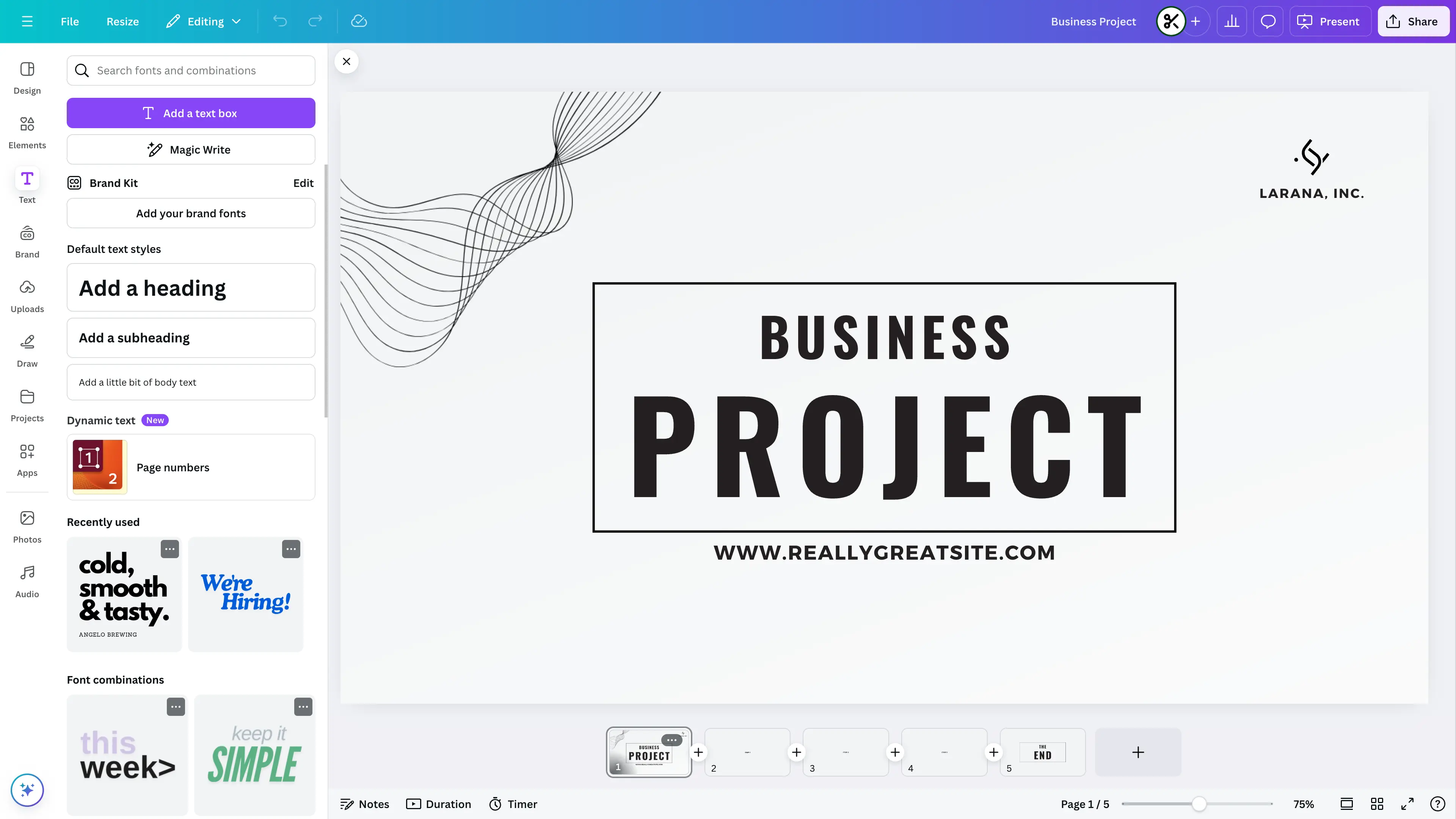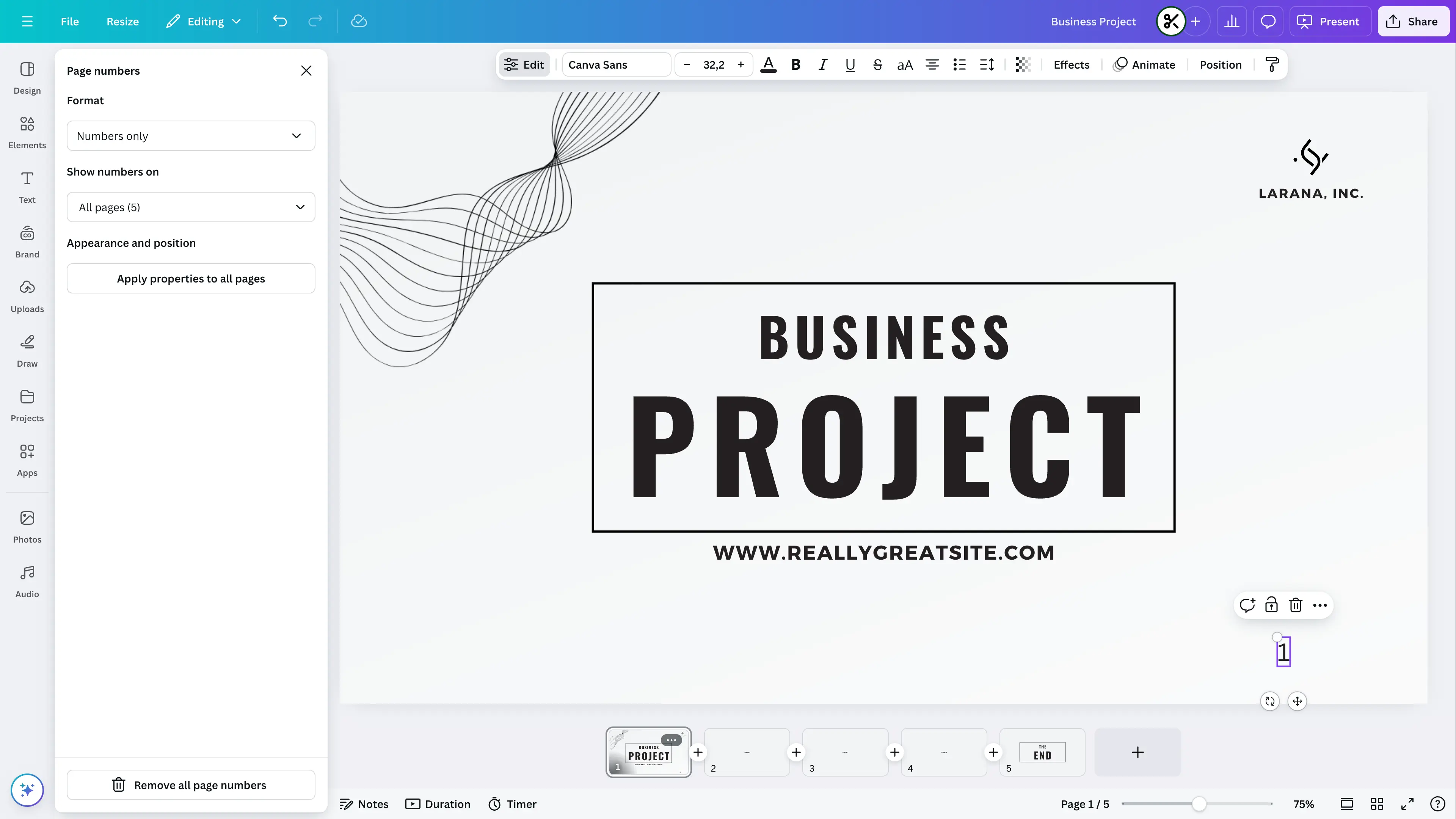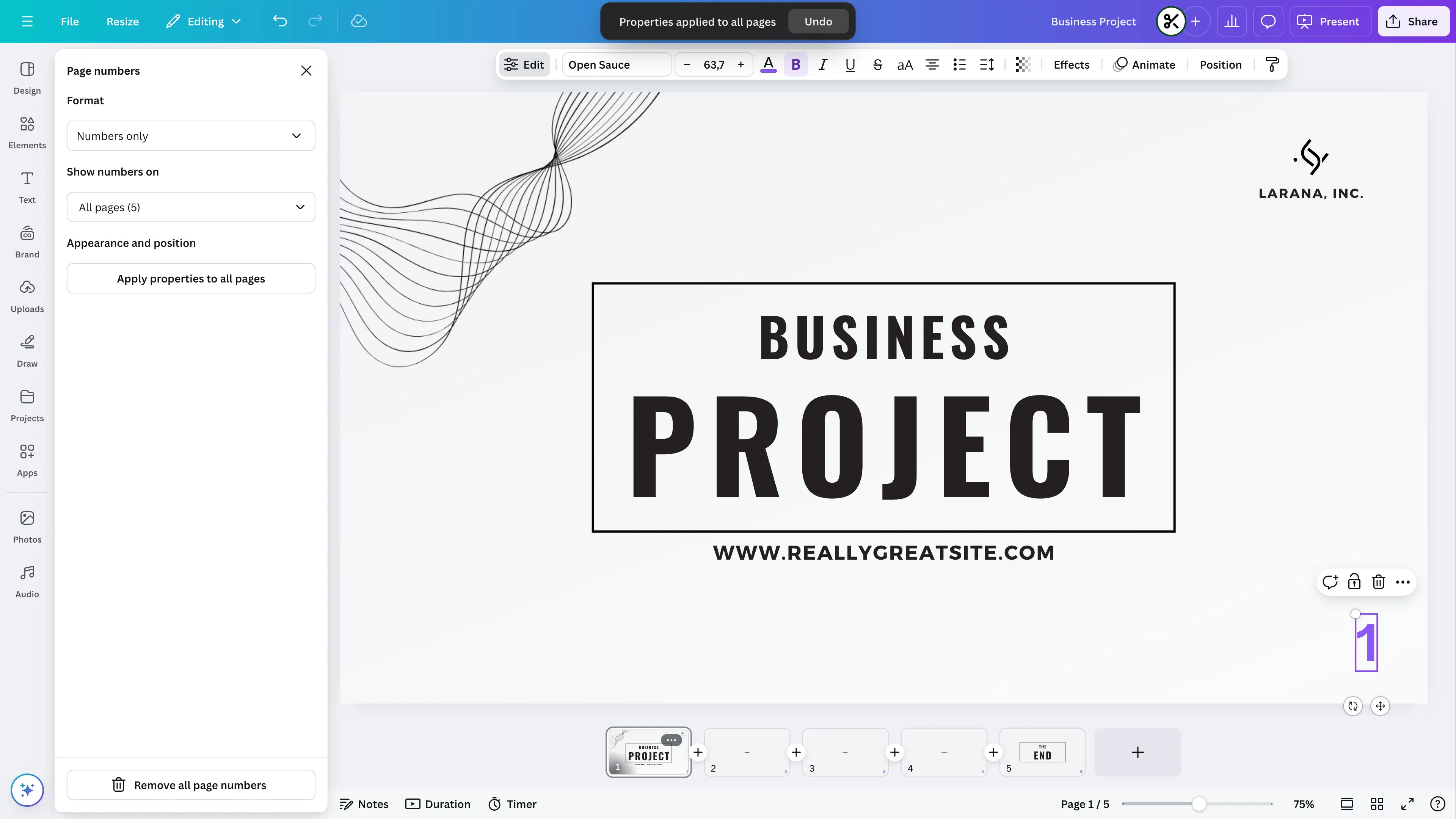How To Automatically Add Page Numbers in Canva
Last updated on 2024-11-02
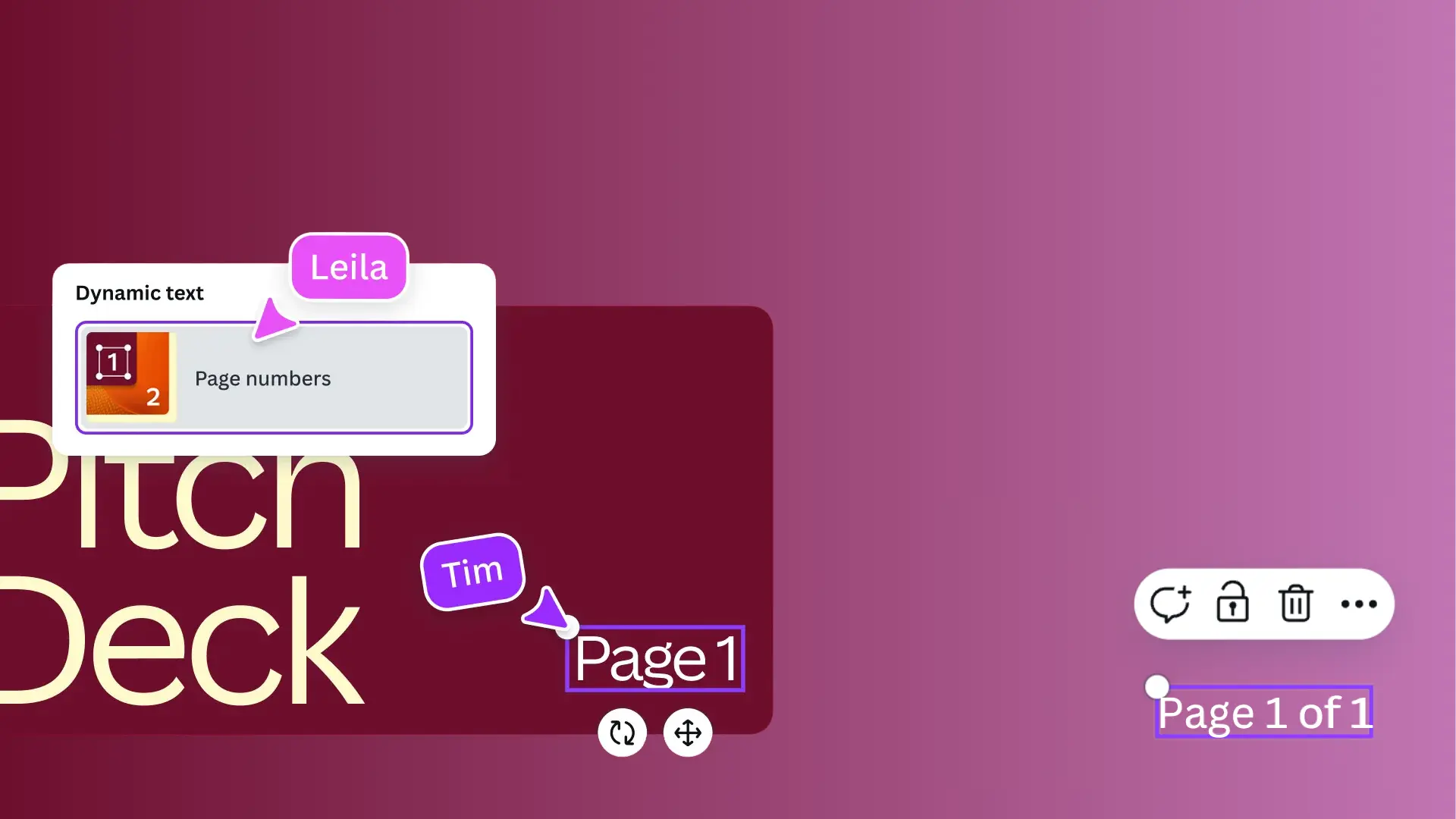
Page numbers are essential for documents, transforming complex publications into easily navigable content. Adding page numbers in Canva used to be a tedious job... until Droptober 2024.
During this event, Canva announced several new features, including Dynamic Text. This tool makes it easy to automatically add page numbers to your Canva designs, whether it's a slide presentation or social media post. (Note: This feature is not yet available for documents.)
Step by step:
- Create or open a design. You can add page numbers to presentations, images, videos, and more.
- Select the Text option in the side panel. If your design doesn't show this option, Dynamic Text may not be compatible with your chosen format.
- Find Page Numbers in the Dynamic Text section and select it.
- Edit the number properties including style, size, and format. You can also choose which pages will display numbers.
- Apply changes to all pages using the 'Apply properties to all pages' button to maintain consistent styling throughout your design.